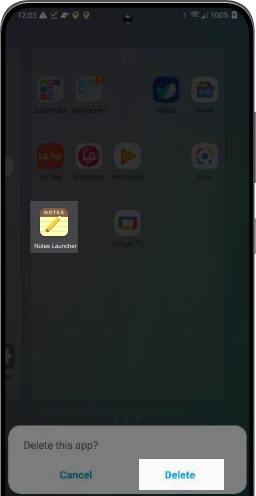How to uninstall Notes Launcher
Follow the instructions below to uninstall Notes Launcher:
Play Store
Samsung
Moto
LG
STEP 1
Find and open the
“Google Play™ store” app
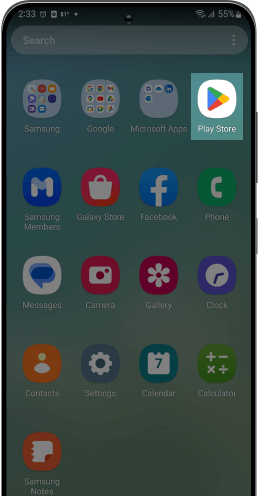
STEP 2
Locate your “Profile” in the top
right corner.
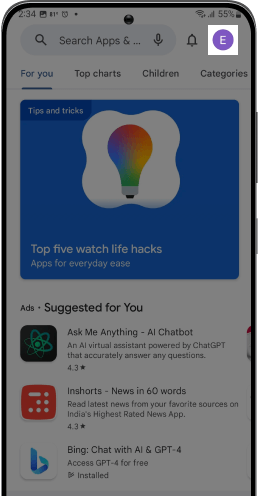
STEP 3
Click it to open and go to
“Manage apps & device” section
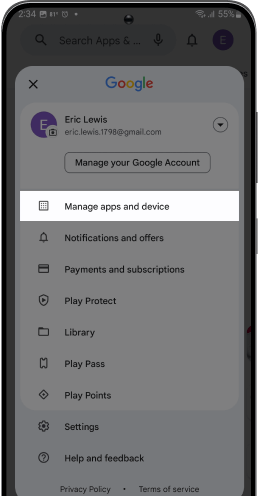
STEP 4
Select the “Manage” tab to view apps
on your device
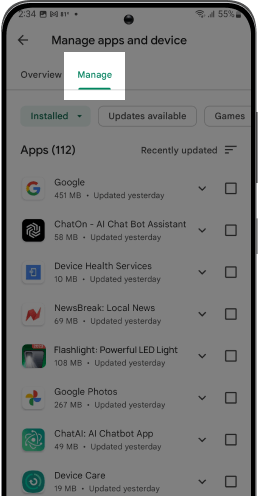
STEP 5
Scroll down till you find the
Notes Launcher to be uninstalled
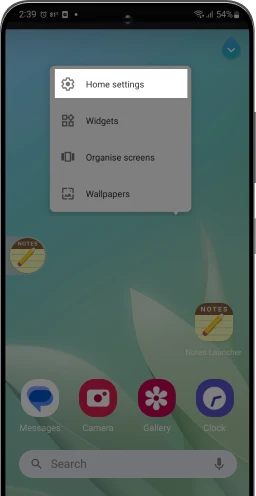
STEP 6
Tap on it and select the trash icon to “uninstall” the app
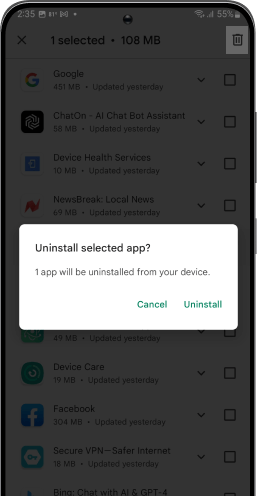
STEP 1
Find and open "Settings" app on
your device
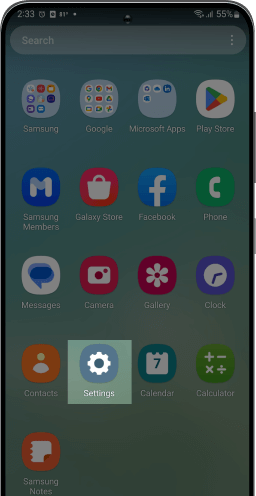
STEP 2
Click on "Apps"
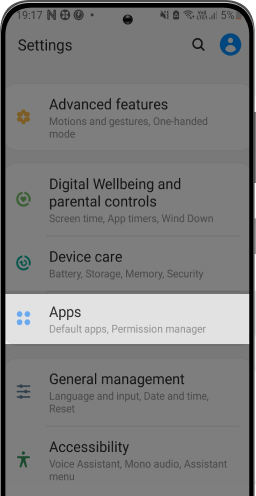
STEP 3
Click on "Notes Launcher"
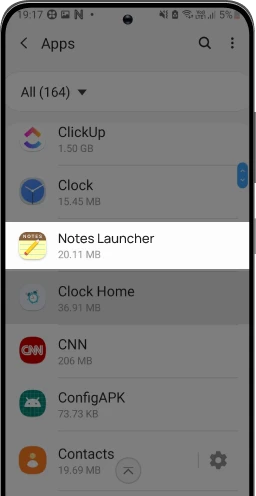
STEP 4
Click on "Home Screen"
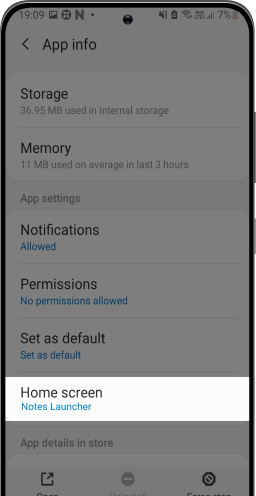
STEP 5
Select an alternate app as your
Home app
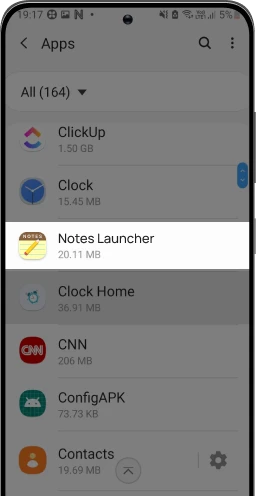
STEP 6
On the app-drawer, long-press on the
app and select "Uninstall"
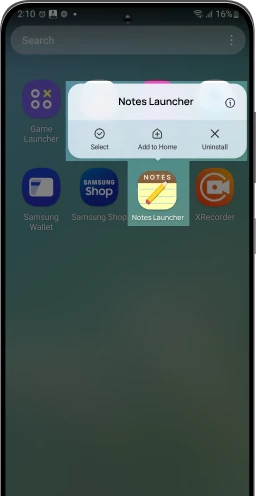
STEP 1
Find and open "Settings" app on
your device
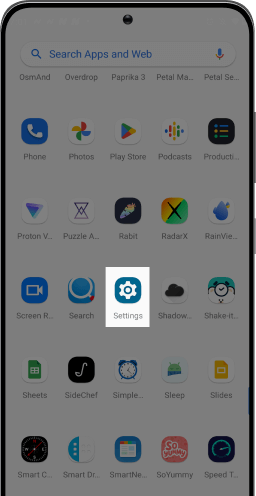
STEP 2
Click on "Apps"
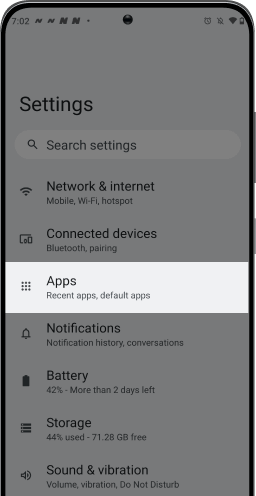
STEP 3
Click on "Default Apps"
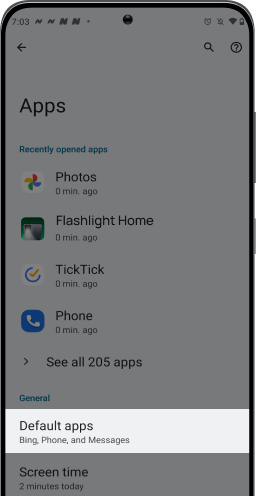
STEP 4
Click on "Home App"
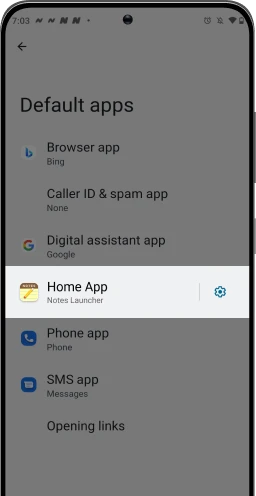
STEP 5
Select an alternate app as your
Home app
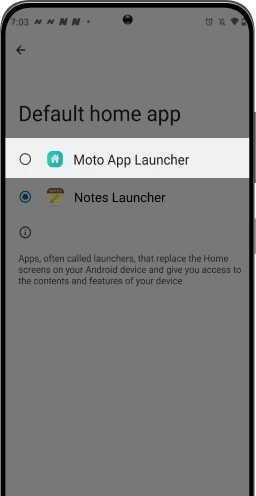
STEP 6
Long press "Notes Launcher" app icon in the app drawer & select "App Info"
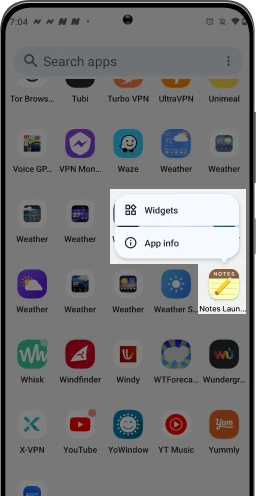
STEP 7
Click on “Uninstall”to
uninstall the app
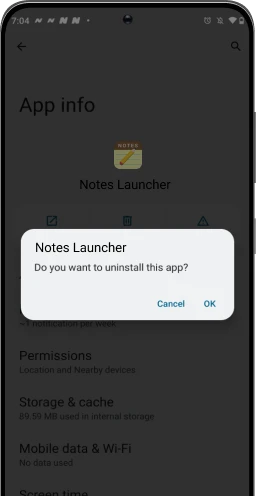
MOTOROLA is trademark of Motorola Trademark Holdings, LLC. Use of it here does not imply any affiliation with or endorsement by Motorola Trademark Holdings, LLC
STEP 1
Find and open "Settings" app on
your device
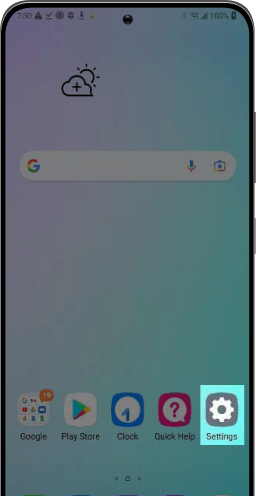
STEP 2
Click on "Apps & Notifications"
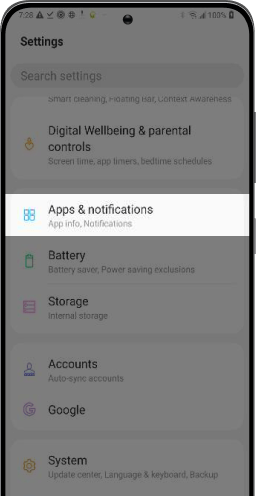
STEP 3
Click on "Default Apps"
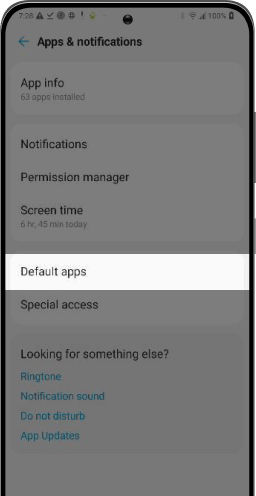
STEP 4
Click on "Home App"
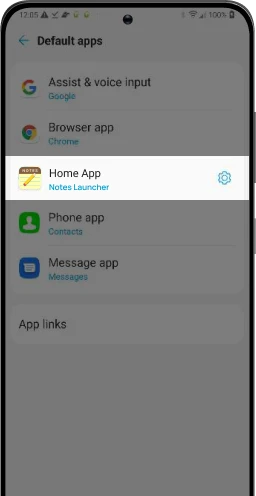
STEP 5
Select an alternate app
as your Home app
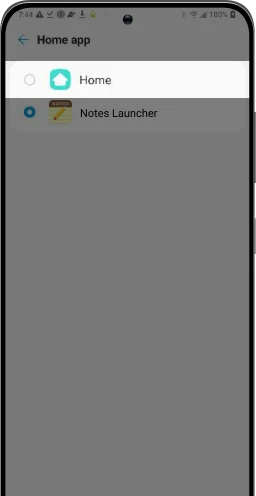
STEP 6
Close “Settings” and find Notes Launcher on your home screen or app drawer.
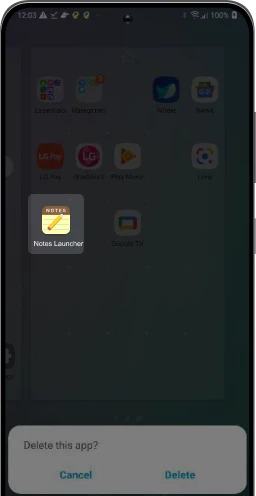
STEP 7
Long press "Notes Launcher" icon and
select “Delete”